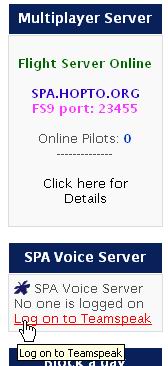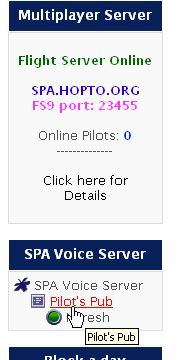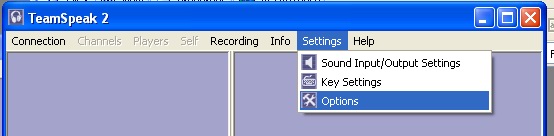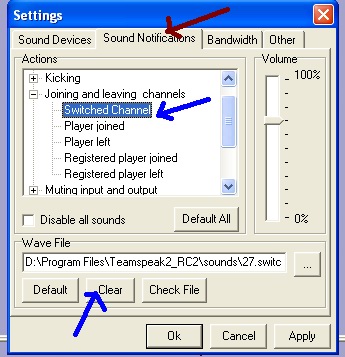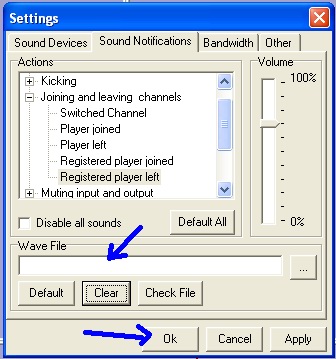Teamspeak voice chat
19 years 9 months ago #298
by YETIV8R
Teamspeak voice chat was created by YETIV8R
What is Teamspeak ?
<a href="www.goteamspeak.com" target="_blank">www.goteamspeak.com
TeamSpeak is a quality, scalable application which enables people to speak with one another over the Internet. TeamSpeak consists of both client and server software. The server acts as a host to multiple client connections, capable of handling literally thousands of simultaneous users. This results in an Internet based teleconferencing solution that works in a variety of applications such as team mates speaking with one another while playing their favorite online game, small businesses cutting costs on long distance charges, or for personal communication with friends and family.
In short, when flying online with your friends, if you have Teamspeak running in the background, you can just talk to them using your headphones instead of typing letters in the MSFS's unfriendly chat box.
1. First of all you will need the Client version of the Teamspeak software. You can get it by clicking <a href="teamspeak.com/?page=downloads&archive=1" target="_blank">HERE
2. Install it on your computer and open the program. You will see a screen like below:
3. Goto Settings>Sound Input/Output settings:
4: On this setting screen, we need to assign a key (from the keyboard) to talk. Please follow the steps as shown below:
5: Now, goto Settings>Options menu and select your sound card:
6: Next step is to connect and add a server:
Once you create a server, you don't need to create it again. It will remain in the list as long as you don't delete it manually. In the future, you can just open Teamspeak and connect to the server by choosing this server you just created. You only need to update the IP address and the password.
7: If everything goes right, you will be connected to the voice server and see the screen like below:
8: Press the HOT Key to talk. You need to keep pressing it to talk just like talking on a walkie talkie. Release the key when done talking or listen to other people talk.
If you would like to get a registered ID, then please do email me and I will assign you a registered ID. With this ID, you will be able to use TSCOMSET.
If you have already installed Teamspeak on your computer and log in as your Stpaulairlines.com ID, please use the method posted on the second post of this thread.
If you have any questions regarding Teamspeak, please feel free to contact me at This email address is being protected from spambots. You need JavaScript enabled to view it.
Related topic: <a href="www.stpaulairlines.com/index.php?module=...c=viewtopic&topic=69"> Multiplayer Online flight
<a href="www.stpaulairlines.com/index.php?module=...=viewtopic&topic=340">How to setup TSCOMSET for ATC flights?
Thanks.
Naresh<br /><br /><!-- editby --><br /><br /><em>edited by: YETIV8R, Feb 04, 2011 - 01:27 PM</em><!-- end editby -->
<a href="www.goteamspeak.com" target="_blank">www.goteamspeak.com
TeamSpeak is a quality, scalable application which enables people to speak with one another over the Internet. TeamSpeak consists of both client and server software. The server acts as a host to multiple client connections, capable of handling literally thousands of simultaneous users. This results in an Internet based teleconferencing solution that works in a variety of applications such as team mates speaking with one another while playing their favorite online game, small businesses cutting costs on long distance charges, or for personal communication with friends and family.
In short, when flying online with your friends, if you have Teamspeak running in the background, you can just talk to them using your headphones instead of typing letters in the MSFS's unfriendly chat box.
1. First of all you will need the Client version of the Teamspeak software. You can get it by clicking <a href="teamspeak.com/?page=downloads&archive=1" target="_blank">HERE
2. Install it on your computer and open the program. You will see a screen like below:
3. Goto Settings>Sound Input/Output settings:
4: On this setting screen, we need to assign a key (from the keyboard) to talk. Please follow the steps as shown below:
5: Now, goto Settings>Options menu and select your sound card:
6: Next step is to connect and add a server:
Once you create a server, you don't need to create it again. It will remain in the list as long as you don't delete it manually. In the future, you can just open Teamspeak and connect to the server by choosing this server you just created. You only need to update the IP address and the password.
7: If everything goes right, you will be connected to the voice server and see the screen like below:
8: Press the HOT Key to talk. You need to keep pressing it to talk just like talking on a walkie talkie. Release the key when done talking or listen to other people talk.
If you would like to get a registered ID, then please do email me and I will assign you a registered ID. With this ID, you will be able to use TSCOMSET.
If you have already installed Teamspeak on your computer and log in as your Stpaulairlines.com ID, please use the method posted on the second post of this thread.
If you have any questions regarding Teamspeak, please feel free to contact me at This email address is being protected from spambots. You need JavaScript enabled to view it.
Related topic: <a href="www.stpaulairlines.com/index.php?module=...c=viewtopic&topic=69"> Multiplayer Online flight
<a href="www.stpaulairlines.com/index.php?module=...=viewtopic&topic=340">How to setup TSCOMSET for ATC flights?
Thanks.
Naresh<br /><br /><!-- editby --><br /><br /><em>edited by: YETIV8R, Feb 04, 2011 - 01:27 PM</em><!-- end editby -->
Please Log in to join the conversation.
19 years 7 months ago #730
by YETIV8R
Replied by YETIV8R on topic Teamspeak voice chat
Or there is an easier way to connect to our Voice Server once you complete installing Teamspeak in your windows.
When you are logged in, the voice channels in the 'SPA Voice Server' become active and you can just click on it.
If there are no users online, just click on the Log on to Teamspeak.
If there is at least one user in a room, that room will be active and you can just click on it too.
Thanks.
Naresh
When you are logged in, the voice channels in the 'SPA Voice Server' become active and you can just click on it.
If there are no users online, just click on the Log on to Teamspeak.
If there is at least one user in a room, that room will be active and you can just click on it too.
Thanks.
Naresh
Please Log in to join the conversation.
19 years 7 months ago #933
by YETIV8R
Replied by YETIV8R on topic Teamspeak voice chat
Hi Chris,
Thank you so much for the info on Teamspeex for Macs. I have not even touched a macintosh after I left college some ten years ago.
Thanks Chris.
Naresh
Thank you so much for the info on Teamspeex for Macs. I have not even touched a macintosh after I left college some ten years ago.
Thanks Chris.
Naresh
Please Log in to join the conversation.
19 years 6 months ago #1031
by YETIV8R
Replied by YETIV8R on topic Teamspeak voice chat
Another minor setting change in TS:
This is to cancel those annoying female audio messages when people join/leave the channel. This is handy during ATC flights.
1. Open TS and go to Settings/Options:
2: Under Sound Notifications Tab:
Expand 'Joining and Leaving channels' and select 'Switched Channel'. Hit 'Clear' button to remove the wave file.
Repeat this for all the options in 'Joining and Leaving channels' category.
Make sure the wave file is cleared for all the selections and hit ok.
Now the notification messages will not be played when someone joins or switches channel.
Thanks.
Naresh
This is to cancel those annoying female audio messages when people join/leave the channel. This is handy during ATC flights.
1. Open TS and go to Settings/Options:
2: Under Sound Notifications Tab:
Expand 'Joining and Leaving channels' and select 'Switched Channel'. Hit 'Clear' button to remove the wave file.
Repeat this for all the options in 'Joining and Leaving channels' category.
Make sure the wave file is cleared for all the selections and hit ok.
Now the notification messages will not be played when someone joins or switches channel.
Thanks.
Naresh
Please Log in to join the conversation.
14 years 10 months ago #10956
by YETIV8R
Replied by YETIV8R on topic Teamspeak voice chat
Gents,
SPA Teamspeak is back online, thanks to Yoland.
Please note that, we use Teamspeak version2 not version 3.
Please use the SPA Voice Server login link to login.
Any questions, please feel free to post it here in this thread.
Thanks.
Naresh
SPA Teamspeak is back online, thanks to Yoland.
Please note that, we use Teamspeak version2 not version 3.
Please use the SPA Voice Server login link to login.
Any questions, please feel free to post it here in this thread.
Thanks.
Naresh
Please Log in to join the conversation.
14 years 10 months ago #10957
by SPA031
Replied by SPA031 on topic Teamspeak voice chat
The server was offline when I checked. Maybe we could announce when the server will be back online.
Please Log in to join the conversation.
Time to create page: 0.094 seconds