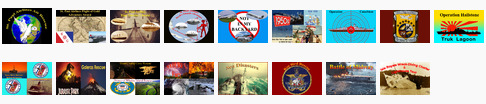Gallery User Instructions
8 years 2 weeks ago #14187
by jer029
Gallery User Instructions was created by jer029
Here's some simple instructions for using the new Gallery.
1. I've just changed it so that it shows main "album" which really is just a container for all the pilots albums.
2. If you're an active pilot with a previous album in the old gallery, I moved your photos here in a new album and you have a new login password with your regular spa user name.
I've already emailed out a bunch of these new passwords, but if you don't have an album or user/password access and would like one, just email me at the webmaster email.
3. Once you've logged in you can click your name at the top where it says "logged in as". This is where you adjust your information and change passwords and other user-related information.
4. Clicking on the "home" tab or the "gallery" icon at the top will always take you back to the main gallery page showing all the pilots albums.
5. I've currently allowed pilots edit and add features. This means you can add or delete pics in your album and organize or add sub albums to your album.
Note: This also gives you similar permissions to mess in other pilots albums or pics. Please don't do that our I'll have to limit permission access for all pilots to just adding pics. I hope we can be responsible with this, as it will give you some housekeeping control over your album such as reducing the number of pics to 50 pics now and again when I request this.
6. Once you've logged in you will see additional tabs for "add" and "album options" at the top if you're in a pilot's album. Again - only make changes or add/deletes to your own album! Hovering your mouse over each tab will give you a drop-down menu of available options.
7. You may get a message that Flash is required to add photos or other album changes. The message will provide a link for installing the necessary Flash addon. You must do this install if you wish to change or update your photos.
8. On the right side of the gallery page you can click on the link to see the photos listed according to most recent - either for the entire gallery or for the particular album you're currently looking in.
Please let me know of questions or problems.
John<br /><br /><!-- editby --><br /><br /><em>edited by: jer029, Nov 15, 2017 - 05:31 PM</em><!-- end editby -->
1. I've just changed it so that it shows main "album" which really is just a container for all the pilots albums.
2. If you're an active pilot with a previous album in the old gallery, I moved your photos here in a new album and you have a new login password with your regular spa user name.
I've already emailed out a bunch of these new passwords, but if you don't have an album or user/password access and would like one, just email me at the webmaster email.
3. Once you've logged in you can click your name at the top where it says "logged in as". This is where you adjust your information and change passwords and other user-related information.
4. Clicking on the "home" tab or the "gallery" icon at the top will always take you back to the main gallery page showing all the pilots albums.
5. I've currently allowed pilots edit and add features. This means you can add or delete pics in your album and organize or add sub albums to your album.
Note: This also gives you similar permissions to mess in other pilots albums or pics. Please don't do that our I'll have to limit permission access for all pilots to just adding pics. I hope we can be responsible with this, as it will give you some housekeeping control over your album such as reducing the number of pics to 50 pics now and again when I request this.
6. Once you've logged in you will see additional tabs for "add" and "album options" at the top if you're in a pilot's album. Again - only make changes or add/deletes to your own album! Hovering your mouse over each tab will give you a drop-down menu of available options.
7. You may get a message that Flash is required to add photos or other album changes. The message will provide a link for installing the necessary Flash addon. You must do this install if you wish to change or update your photos.
8. On the right side of the gallery page you can click on the link to see the photos listed according to most recent - either for the entire gallery or for the particular album you're currently looking in.
Please let me know of questions or problems.
John<br /><br /><!-- editby --><br /><br /><em>edited by: jer029, Nov 15, 2017 - 05:31 PM</em><!-- end editby -->
Please Log in to join the conversation.
8 years 1 week ago #14206
by jer029
Replied by jer029 on topic Gallery User Instructions
One more helpful tip:
The only time you really need to log into Gallery is to add pictures, and you can log into Gallery without logging into the main SPA website.
John
The only time you really need to log into Gallery is to add pictures, and you can log into Gallery without logging into the main SPA website.
John
Please Log in to join the conversation.
Time to create page: 0.060 seconds