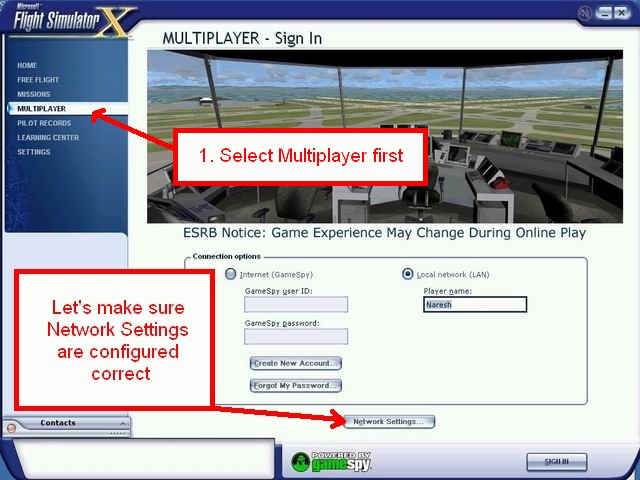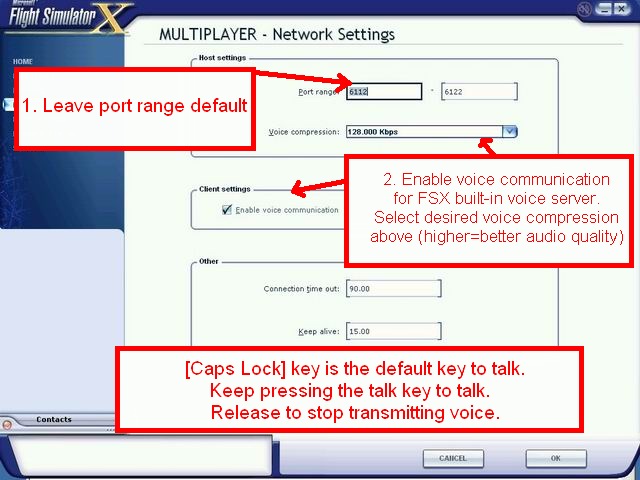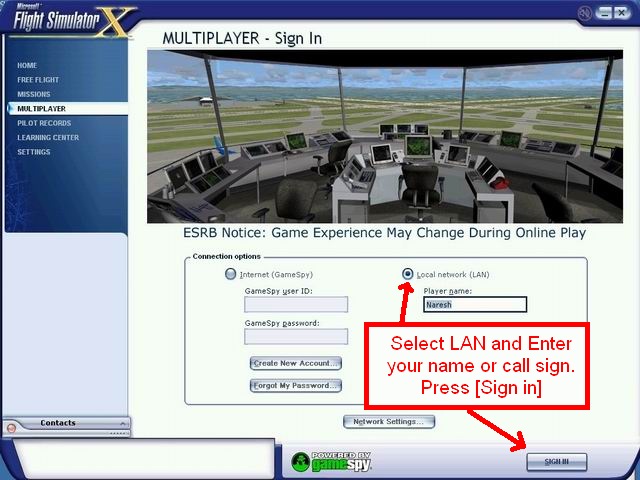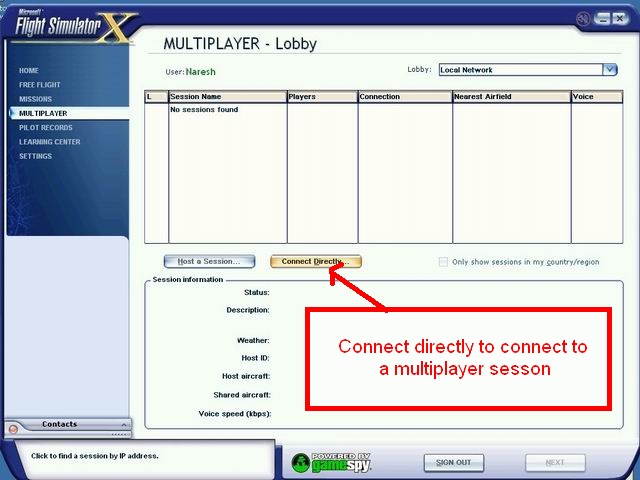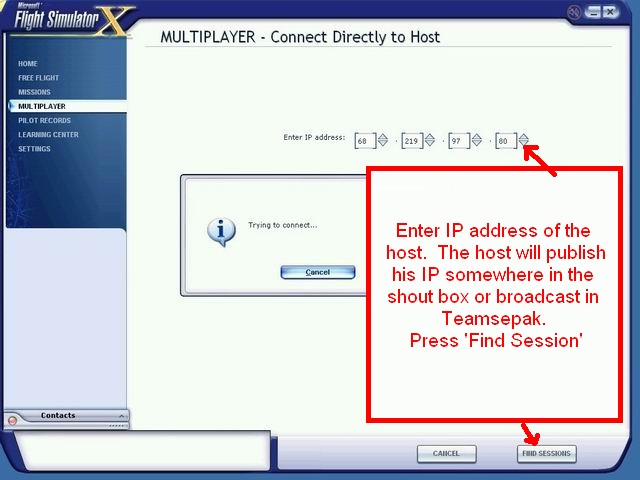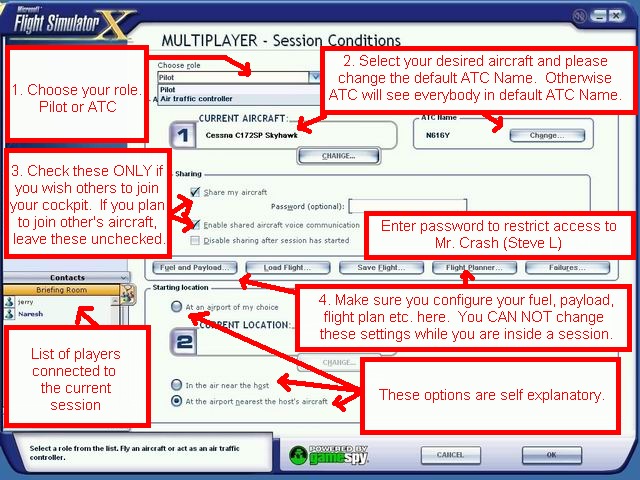How to connect to FSX Multiplayer session
19 years 2 days ago #3060
by YETIV8R
Replied by YETIV8R on topic How to connect to FSX Multiplayer session
This message applies to FSX users only.
If you want to do a basic online flight, I strongly suggest our pilots to join multiplayer session to our flight server (SPA.HOPTO.ORG) via FSHost Client (found in <a href="www.chocolatesoftware.com/fshost/?fshostclient.html" target="_blank"> click here for link).
But if you like to enjoy the new multiplayer features in FSX, such as ATC and shared aircraft, then somebody has to create his own multiplayer session through FSX. And you can join his session through FSX multiplayer connect option.
This tutorial is intended only for clients, in other words; those who join somebody's multiplayer session, not Gamespy.
FYI, I do not think I will be writing a tutorial to 'Host a session in FSX'.
So let's get started.
When somebody has hosted an FSX multiplayer session, he will publish his IP address in our 'Shout Box' or broadcast in Teamspeak.
IMPORTANT: Change the settings (such as display;scenery, display;aircraft, display;weather etc) before you proceed. You can not change these once you are connected to a multiplayer session. You will have to disconnect first, change your settings and then rejoin the session.
1. First we need to make sure we have the network settings right. Multiplayer - Sign in
2. Multiplayer - Network Settings
Hit OK when done.
3. Multiplayer - Sign in
4. Multiplayer - Lobby
5. Multiplayer - Connect Directly to Host
6. Multiplayer - Session Conditions
7. Briefing Room
That's it.
Enjoy cool features of FSX multiplayer.
Naresh
If you want to do a basic online flight, I strongly suggest our pilots to join multiplayer session to our flight server (SPA.HOPTO.ORG) via FSHost Client (found in <a href="www.chocolatesoftware.com/fshost/?fshostclient.html" target="_blank"> click here for link).
But if you like to enjoy the new multiplayer features in FSX, such as ATC and shared aircraft, then somebody has to create his own multiplayer session through FSX. And you can join his session through FSX multiplayer connect option.
This tutorial is intended only for clients, in other words; those who join somebody's multiplayer session, not Gamespy.
FYI, I do not think I will be writing a tutorial to 'Host a session in FSX'.
So let's get started.
When somebody has hosted an FSX multiplayer session, he will publish his IP address in our 'Shout Box' or broadcast in Teamspeak.
IMPORTANT: Change the settings (such as display;scenery, display;aircraft, display;weather etc) before you proceed. You can not change these once you are connected to a multiplayer session. You will have to disconnect first, change your settings and then rejoin the session.
1. First we need to make sure we have the network settings right. Multiplayer - Sign in
2. Multiplayer - Network Settings
Hit OK when done.
3. Multiplayer - Sign in
4. Multiplayer - Lobby
5. Multiplayer - Connect Directly to Host
6. Multiplayer - Session Conditions
7. Briefing Room
That's it.
Enjoy cool features of FSX multiplayer.
Naresh
Please Log in to join the conversation.
19 years 2 days ago #3061
by jetjerry
How to connect to FSX Multiplayer session was created by jetjerry
Naresh:
Thanks for posting this...very helpful!
Now, let's get a big turn out for a FSX on-line flight and use the "new ATC" and "share aircraft" features! They are cool! :
:
Thanks for posting this...very helpful!
Now, let's get a big turn out for a FSX on-line flight and use the "new ATC" and "share aircraft" features! They are cool!
Please Log in to join the conversation.
- klemay1065
- Offline
- New Member
-

Less
More
- Thank you received: 0
19 years 2 days ago #3062
by klemay1065
Replied by klemay1065 on topic How to connect to FSX Multiplayer session
Excellent instructions! I'll try hosting a session when the little one is inbetween feedings.....oh wait, it may be better to do it then, since she and momma will be "occupied"!
Please Log in to join the conversation.
Time to create page: 0.065 seconds