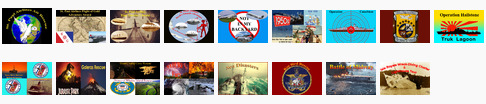- Forum
- Pilot's Lobby
- Website/Forum/Picture Gallery Support
- FSFK - Live ACARS (Position Update) Instructions
FSFK - Live ACARS (Position Update) Instructions
10 years 2 months ago #12554
by jer029
FSFK - Live ACARS (Position Update) Instructions was created by jer029
Once you have your FSFK set up so that you can connect it to your simulator and pull in your flight plan and aircraft data upon connecting FSFK to FSX, you can now set up your Live ACARS to work with SPA.
1. Get the two files from SPA Webmaster (spa.txt for PIREP and spaLiveACARS.txt for Live ACARS).
2. Put these files in your templates folder for FSFK.
3. These files should then be visible for in your FSFK setup area:
<img src="www.stpaulairlines.com/images/LA1.jpg" alt="LA1.jpg" height="500" width="900">
<img src="www.stpaulairlines.com/images/LA2.jpg" alt="LA2.jpg" height="500" width="900">
After choosing templates tab and then setting the template to "spaLiveACARS.txt", setup is complete.
To activate Live ACARS in FSFK, you need to have installed the FSFK panel using the utility tool that comes with FSFK (or manually if you have a payware aircraft that doesn't recognize the installer).
Once you connect FSFK to FSX, your PIREP data should auto-populate to your FSX Loaded plan and aircraft selected. Set your flight number and any other data you wish to edit.
To start Live ACARS, click the ACARS connect button on the main FSFK screen to connect the ACARS system to FSX:
<img src="www.stpaulairlines.com/images/LA6.jpg" alt="LA1.jpg" height="500" width="900">
Now bring up your ACARS panel in your FSX and select the ACARS option from the menu on the right side of the ACARS:
<img src="www.stpaulairlines.com/images/LA3.jpg" alt="LA3.jpg" height="500" width="900">
Next choose "Connect" on the Left side of the ACARS menu to connect to Live ACARS:
<img src="www.stpaulairlines.com/images/LA4.jpg" alt="LA4.jpg" height="500" width="900">
You should then receive the "connected" message:
<img src="www.stpaulairlines.com/images/LA5.jpg" alt="LA5.jpg" height="500" width="900">
You are now sending position information to SPA and it will appear on the map on the main page .
.
If you have problems or questions always feel free to contact me. Much of the detail is explained in the FSFK instruction manual so that will clear up some confusion too .
.
<br /><br /><!-- editby --><br /><br /><em>edited by: jer029, Jul 23, 2015 - 01:29 PM</em><!-- end editby -->
1. Get the two files from SPA Webmaster (spa.txt for PIREP and spaLiveACARS.txt for Live ACARS).
2. Put these files in your templates folder for FSFK.
3. These files should then be visible for in your FSFK setup area:
<img src="www.stpaulairlines.com/images/LA1.jpg" alt="LA1.jpg" height="500" width="900">
<img src="www.stpaulairlines.com/images/LA2.jpg" alt="LA2.jpg" height="500" width="900">
After choosing templates tab and then setting the template to "spaLiveACARS.txt", setup is complete.
To activate Live ACARS in FSFK, you need to have installed the FSFK panel using the utility tool that comes with FSFK (or manually if you have a payware aircraft that doesn't recognize the installer).
Once you connect FSFK to FSX, your PIREP data should auto-populate to your FSX Loaded plan and aircraft selected. Set your flight number and any other data you wish to edit.
To start Live ACARS, click the ACARS connect button on the main FSFK screen to connect the ACARS system to FSX:
<img src="www.stpaulairlines.com/images/LA6.jpg" alt="LA1.jpg" height="500" width="900">
Now bring up your ACARS panel in your FSX and select the ACARS option from the menu on the right side of the ACARS:
<img src="www.stpaulairlines.com/images/LA3.jpg" alt="LA3.jpg" height="500" width="900">
Next choose "Connect" on the Left side of the ACARS menu to connect to Live ACARS:
<img src="www.stpaulairlines.com/images/LA4.jpg" alt="LA4.jpg" height="500" width="900">
You should then receive the "connected" message:
<img src="www.stpaulairlines.com/images/LA5.jpg" alt="LA5.jpg" height="500" width="900">
You are now sending position information to SPA and it will appear on the map on the main page
If you have problems or questions always feel free to contact me. Much of the detail is explained in the FSFK instruction manual so that will clear up some confusion too
<br /><br /><!-- editby --><br /><br /><em>edited by: jer029, Jul 23, 2015 - 01:29 PM</em><!-- end editby -->
Please Log in to join the conversation.
- Forum
- Pilot's Lobby
- Website/Forum/Picture Gallery Support
- FSFK - Live ACARS (Position Update) Instructions
Time to create page: 0.060 seconds